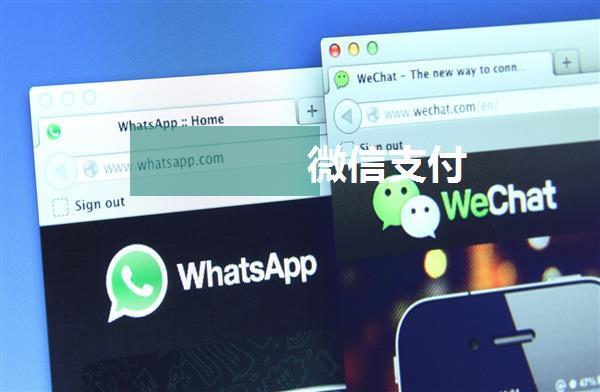uni-app 支付功能实现
在 uni-app 中实现支付功能需要遵循以下步骤:
1. 安装必要的依赖首先,我们需要安装 `@dcloudio/uni-pay` 这个插件,它提供了微信和支付宝支付接口。
```bashnpm install @dcloudio/uni-pay```
2. 配置支付相关信息在 `app.json` 文件中添加支付相关的配置信息,例如appid、secret等。
```json{
"pages": [...],
"plugins": [
{
"x-entry": true,
"name": "@dcloudio/uni-pay"
}
],
"env": {
"payment": {
"wx": {
"appid": "your_wx_appid",
"secret": "your_wx_secret"
},
"ali": {
"appid": "your_ali_appid",
"secret": "your_ali_secret"
}
}
}
}
```
3. 创建支付组件创建一个新的 Vue 组件,例如 `pay.vue`,用于展示支付选项和生成二维码。
```html
```
4. 使用支付组件在需要使用支付功能的页面中引入 `pay.vue` 组件,并传递必要的参数。
```html
```
5. 支付成功后弹出充值成功提示在支付成功后,弹出一个充值成功的提示。
```html
```
以上就是uni-app支付功能的实现步骤。